1) In SpagoBI web console, click "User menu" --> "Documents execution":
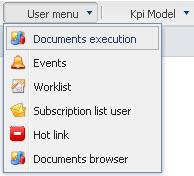
We found that the newly deployed ETL job is already there:
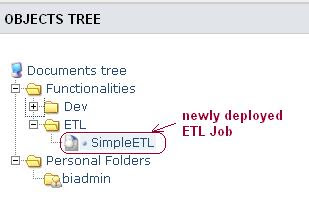
This is because the following settings in the file "engine-config.xml" at the folder "tomcat_home/webapps/SpagoBITalendEngine/WEB-INF/classes/":
<spagobi_autopublish>true</spagobi_autopublish>
<spagobi_functionality_label>ETL</spagobi_functionality_label>
2) Create a "Analytical Driver" for the context variable (parameter) required by the ETL job
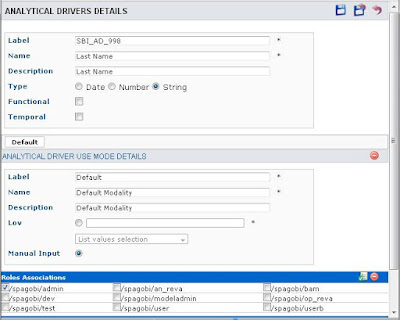
And edit the ETL job detail to associate the analytical driver with the context variable "v_lastname" (need to be exactly the same with that defined in ETL job):
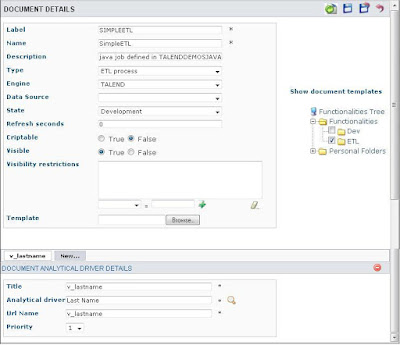
3) Save the changes.
4. Execute the ETL Job within SpagoBI
Now, after the settings are done, we can execute the ETL job from within SpagoBI server
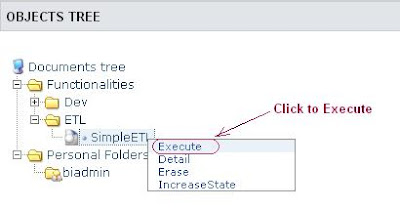
Fill the value for "v_lastname" and execute the job:
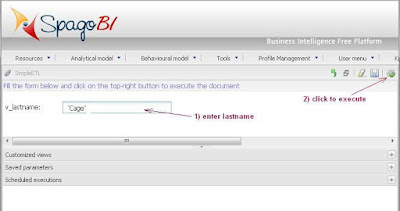
ETL process started:
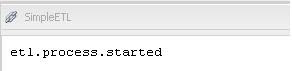
For more detail about the executed ETL job, we can check it's event ("User menus" --> "Events"):
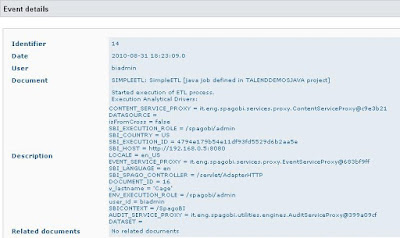
Or, by checking the log file at: tomcat_home/logs/SpagoBITalendEngine.log
5. Schedule the ETL Job using SpagoBI Scheduler
1) Click "User menus" --> "Documents execution" and modify ETL document detail
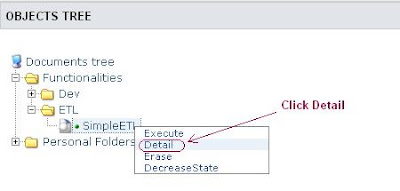
2) Change the document state to "Released"
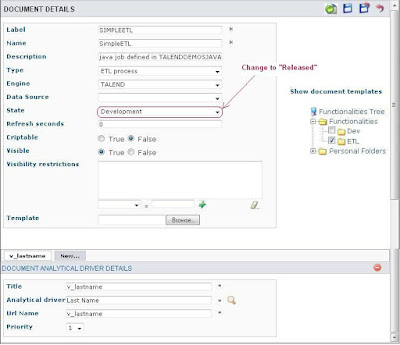 Save the change.
Save the change.3) Click menu "Tools" --> "Scheduler", and click the button "New Activity" to add a new activity:
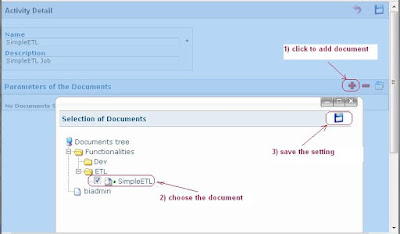
Also set the way of how to assign values to parameter, then save the activity.
4) Schedule the activity

And create a new schedule for this ETL activity, save the settings, and exit.
So far, the ETL job is scheduled to run.
5) Check the execution of scheduled job.
Click "User menu" --> "Events" to see events lists, also can check the details of start or end execution of scheduled job.
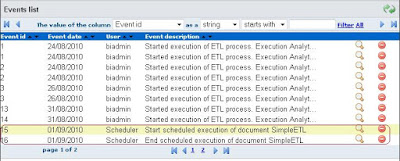
(complete)
Great article.
ReplyDeleteBut I cant see Documents execution option in menu under "User Menu" what could be the possible reason ?
Please help us to do ETL after upload successful into SpagoBI Server 4.1 environment. We can not find the uploaded file!
ReplyDeleteFinally, I think this ETL folder is not existed in SpagoBI 4.x. You need to create new document to run the job as this guide:
ReplyDeleteHi, This is as far as I have got:
1. Use TOS/DI version 5.1 with SpagoBI 3.6
2. Set up your SpagoBI-server in TOS/DI (in Preferences-> Talend)
Here is the documentation from Talend to do this:
https://help.talend.com/display/TALENDOPENSTUDIOFO...deploy+a+Job+on+SpagoBI+server
3. Create your job in TOS and right-click on the job title and select "Deploy on SpagoBI".
4. Find your job in the SpagoBI server here: PATH_TO_SERVER/repository/java/your_project_name/your_job_name
5. Download or copy the contents of this file in your job folder on the server: spagobi.xml
6. Create a new document on the server from the menu: Analytical model -> Documents development. (Click the green +-sign and magnifier icon in the upper right corner)
7. Select type -> ETL Process and select the downloaded spagobi.xml file as the document template. Choose a folder for saving.
8. Go to the folder where your saved the ETL-document and execute it.
When I figure out how to schedule ETL document execution I will let you know :)
Best Betting Sites USA | Online Sportsbooks in December 2021
ReplyDeleteBet365 Sportsbook 제주도 출장샵 Promo Code: 제주 출장샵 BETAZCOM Bonus Code: BETAZCOM Bonus 파주 출장안마 Valid 파주 출장샵 for NJ Customers: December 2021 Rating: 4 · Review by Jayesh 서울특별 출장안마 Chaturthi