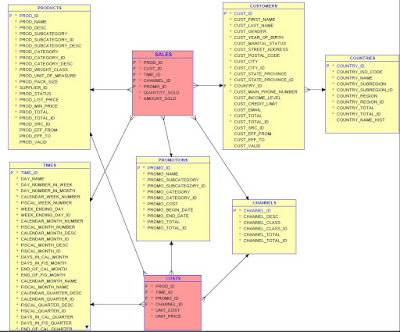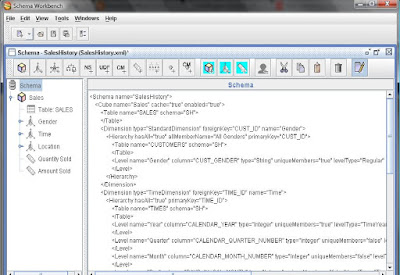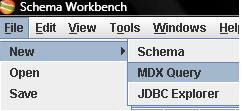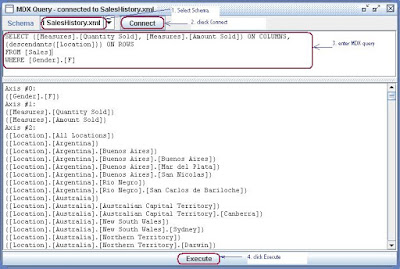On previous section, we have deployed OLAP schema file on Mondrian OLAP server and tested the OLAP cube from XMLA interface.
At this section, we will config the OLAP schema on SpagoBI environment to enable the OLAP front-end tool (SpagoBI) to perform OLAP analysis against Mondrian OLAP server.
1) Install and config the SpagoBI XMLAEngine; for detail information, please refer to the document about XMLAEngine.
2) Edit the file "engine-config.xml" (under: TOMCAT_HOME/webapps/SpagoBIXmlaEngine/WEBINF/classes/). Make it looks like:
<ENGINE-CONFIGURATION>
<CONNECTIONS-CONFIGURATION defaultConnectionName="mondrianXMLA" >
<CONNECTION name="mondrianXMLA" type="xmla"
xmlaServerUrl="http://localhost:8080/mondrian/xmla" />
</CONNECTIONS-CONFIGURATION>
...
<SCHEMAS>
<SCHEMA catalogUri="/WEB-INF/queries/SalesHistory.xml" name="SalesHistory" />
</SCHEMAS>
</ENGINE-CONFIGURATION>
3) Save the changes and re-start the Tomcat server;
4) To test that the "SalesHistory" OLAP schema on Mondrian server is visible from SpagoBI environment via XMLA interface, modify the file "xmla.jsp" under: TOMCAT_HOME/webapps/SpagoBIJPXMLAEngine/WEB-INF/queries;
Replace the MDX query with the following one:
SELECT {[Measures].[Quantity Sold], [Measures].[Amount Sold]} ON columns,
Hierarchize({([Gender].[All Genders], [Location].[All Locations])}) ON rows FROM [Sales]
WHERE ([Time].[All Times])
Save the change, and click the following URL:
http://localhost:8080/SpagoBIJPXMLAEngine/testpage.jsp?query=xmla
We should see the same display as:
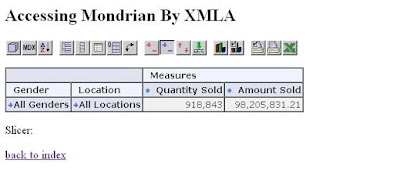
6. Build OLAP Document from SpagoBI
We have configured and confirmed that everything is working so far. The last thing to do is to create an OLAP document from SpagoBI dashboard. This OLAP document will be used by users to perform OLAP analysis against the OLAP cube (and data warehouse) we defined before.
1) Insert an OLAP document by clicking the "Insert" button:
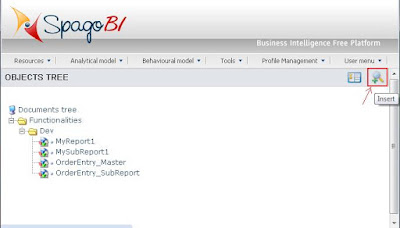
2) Config the document detail page as shown below:
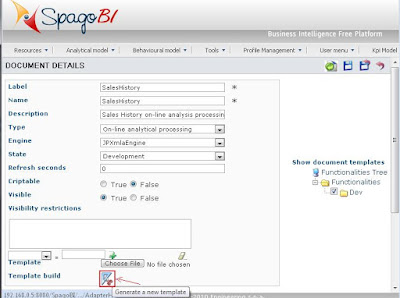
3) Save the document, and click the "Template Build" button to config & save a template file:
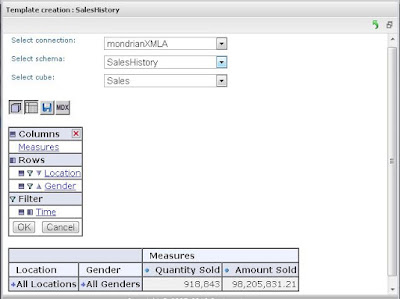
4) Save the template (or add parameters if need):
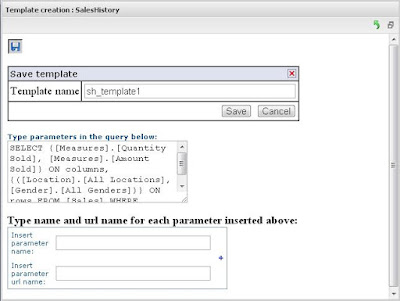
5) Execute the newly build OLAP document (application).
(Complete)