1) In SpagoBI web console, click "User menu" --> "Documents execution":
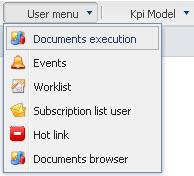
We found that the newly deployed ETL job is already there:
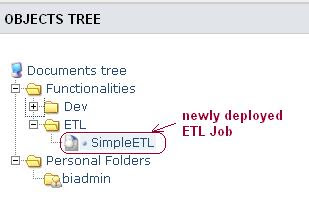
This is because the following settings in the file "engine-config.xml" at the folder "tomcat_home/webapps/SpagoBITalendEngine/WEB-INF/classes/":
<spagobi_autopublish>true</spagobi_autopublish>
<spagobi_functionality_label>ETL</spagobi_functionality_label>
2) Create a "Analytical Driver" for the context variable (parameter) required by the ETL job
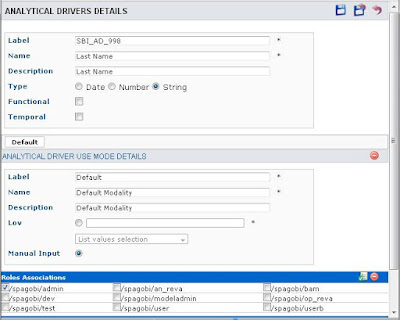
And edit the ETL job detail to associate the analytical driver with the context variable "v_lastname" (need to be exactly the same with that defined in ETL job):
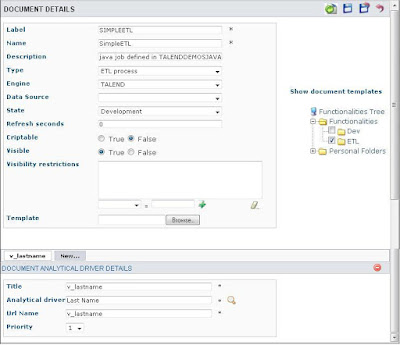
3) Save the changes.
4. Execute the ETL Job within SpagoBI
Now, after the settings are done, we can execute the ETL job from within SpagoBI server
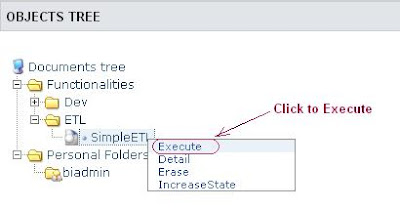
Fill the value for "v_lastname" and execute the job:
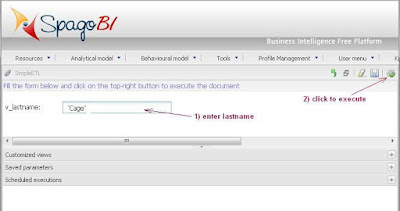
ETL process started:
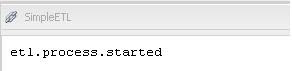
For more detail about the executed ETL job, we can check it's event ("User menus" --> "Events"):
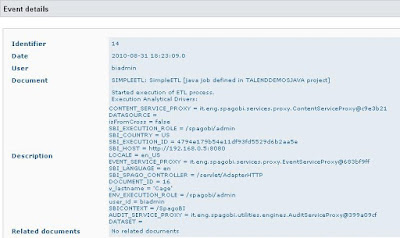
Or, by checking the log file at: tomcat_home/logs/SpagoBITalendEngine.log
5. Schedule the ETL Job using SpagoBI Scheduler
1) Click "User menus" --> "Documents execution" and modify ETL document detail
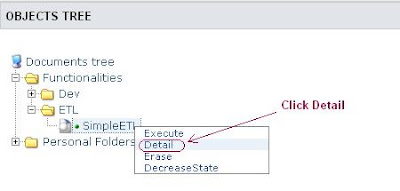
2) Change the document state to "Released"
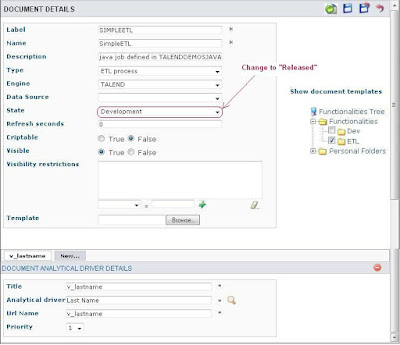 Save the change.
Save the change.3) Click menu "Tools" --> "Scheduler", and click the button "New Activity" to add a new activity:
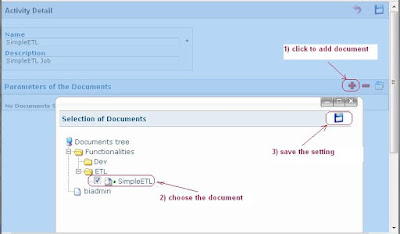
Also set the way of how to assign values to parameter, then save the activity.
4) Schedule the activity

And create a new schedule for this ETL activity, save the settings, and exit.
So far, the ETL job is scheduled to run.
5) Check the execution of scheduled job.
Click "User menu" --> "Events" to see events lists, also can check the details of start or end execution of scheduled job.
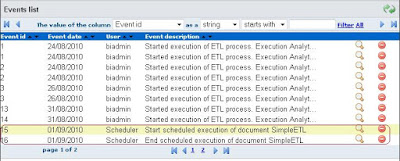
(complete)








